


CREATE YOUR OWN CALENDAR
IT'S AS EASY AS 1, 2, 3!
This is the place where you can make a calendar that reflects your style. Create it for yourself or give one away as that perfect gift. It will not only be stunning to look at, but functional as well.
* Enter the collection through the link below.
* You will need to choose 13 images and create a FAVORITES list. Do this by clicking on your choice's heart (FAVORITES) icons.
* When prompted, provide your email address. This email address (WHICH I WILL NEVER SELL OR USE FOR ANY OTHER PURPOSE) is how I will identify which FAVORITES list belongs to you.
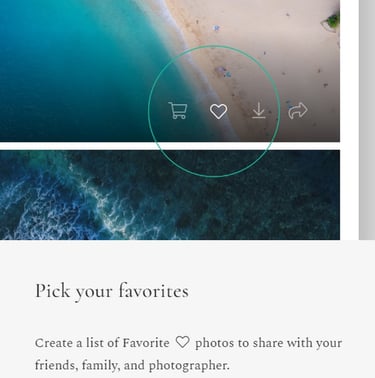
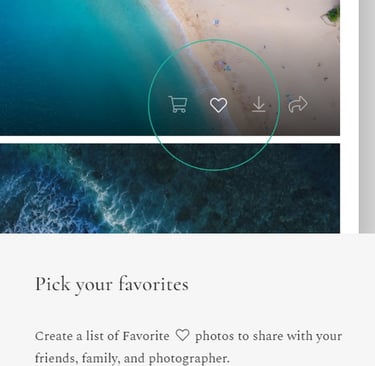
STEP #1
STEP #2
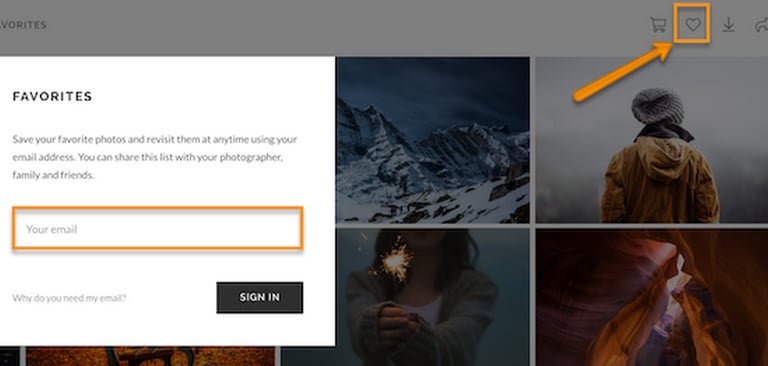
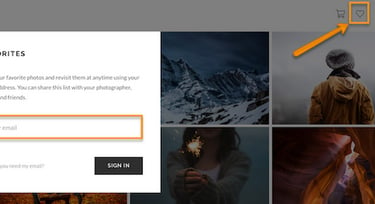
* At the top of the gallery, click on the HEART/FAVORITES icon.
* Login and review the selections in the FAVORITES list you created.
* Go to STEP #3 if you would like me to randomly arrange the images on the calendar for you.
* Follow the next instruction if you would like to choose which images goes with specific months.
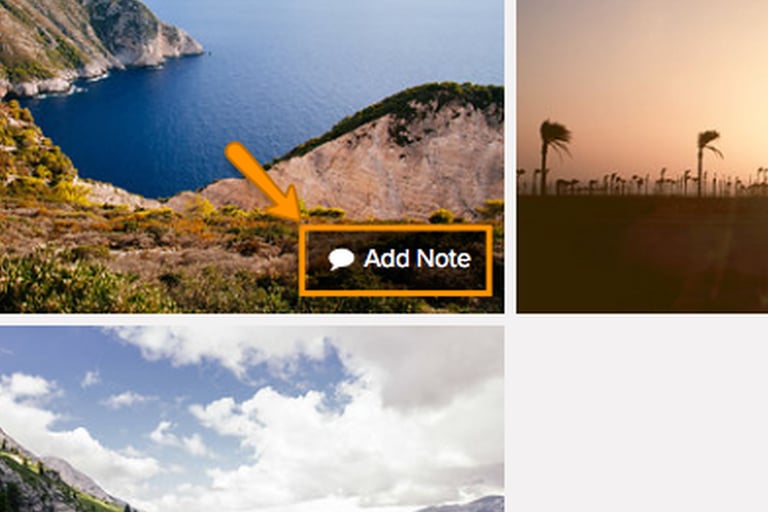
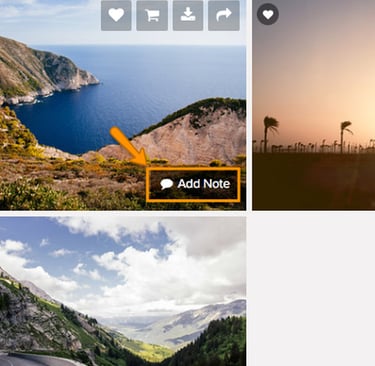
To assign a certain image to a specific month, click on the image's text bubble [ADD NOTES] icon.
* In the pop-up box type your instructions (example - "Cover" or "Please make this February's picture.") and click save.
* After doing this for all selections, you are now done and ready to go to the PRINT STORE.
* At the top of the gallery, click on the link PRINT STORE.
* Under GIFTS, click on the link CREATE YOUR CALENDAR.
* Confirm your choice and click on the link ADD TO CART.
STEP #3
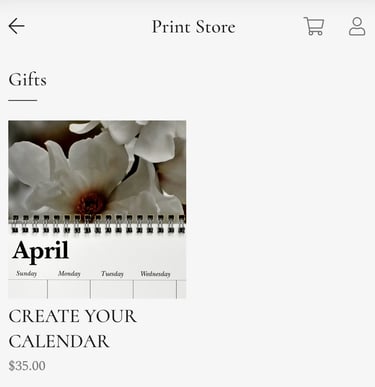
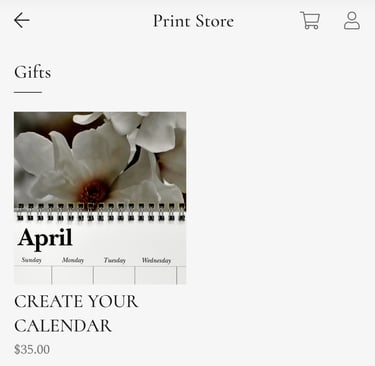
* You are now in the Shopping CART. If you are done shopping and would like to finalize your purchase, click on the link PROCEED TO CHECKOUT.
* In CHECKOUT, in your Billing and Shipping information, PLEASE SUPPLY THE SAME EMAIL ADDRESS THAT WAS USED TO CREATE YOUR FAVORITES LIST. Finish supplying shipping preference and payment method.
* Click on the link PLACE ORDER and you are done!
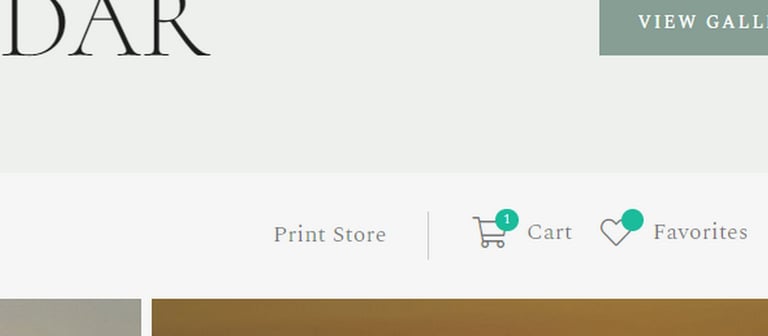
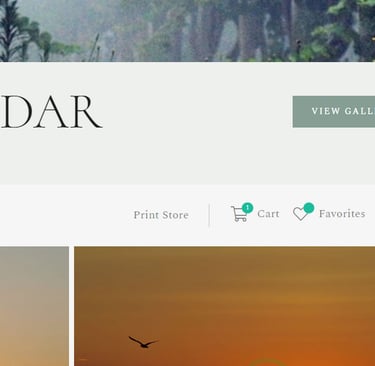
"HOW TO" INSTRUCTIIONS

WHAT HAPPENS NEXT?
* You will receive a confirmation email from Bugeye Visions showing your Order# and an order summary. Please check your SPAM folder if you have not seen this email shortly after ordering.
* I will now use the instructions you gave me in your FAVORITES list to create the calendar that you ordered and send it off to the photo lab to process.
* I will continue to send you email updates on your order status as I receive them. This will contain information such as tracking numbers.
* Always know that I am truly humbled by and deeply grateful for your purchase. THANK YOU!

